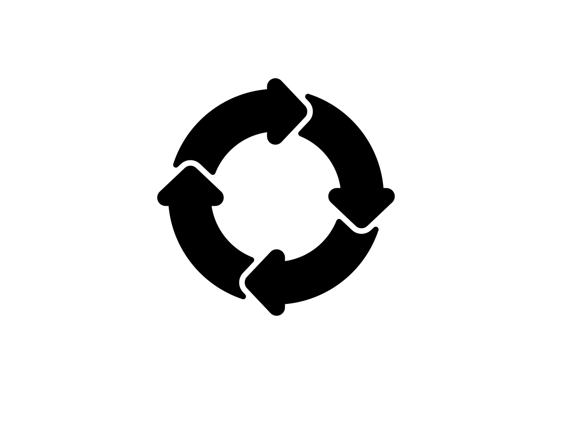One of the key considerations when using an in-app micro-survey solution is how to avoid over-surveying your audience. The micro-surveys should be adequately controlled so as not to cause 'survey fatigue' and impact user experience. One has to maintain a balance between extracting insights from users in-app and potentially diluting the user experience. There are several controls that can be configured in leading in-app micro-survey solutions to avoid ‘survey fatigue’. While the exact configuration depends on the specific use case, these controls offer strong safeguards to prevent over-surveying and making the survey experience much more curated and meaningful for the audience. More importantly, these configurations can be setup in a no-code and intuitive way by business users through an easy to use, ‘no-code’ dashboard, without dependency on IT. Below we list out key controls available in Babble to safeguard against over-surveying.
Target the right cohorts
The micro-surveys should be targeted only to users that will
find them relevant. Several organisations already use tools like Amplitude,
CleverTap, Mixpanel to maintain user cohorts (eg – Mumbai users, Chennai users,
High frequency users, Premium plan members etc). Babble integrates with these
solutions to readily import existing cohorts. The imported cohorts can be used
for launching targeted Babble micro-surveys. One also has the option to upload
cohorts directly into Babble using a CSV as well.
Sampling
A random sample of 383 responses in a target population of 100k gives a 95% confident limit. And, a sample size of 662 gives a 99% confidence limit for the same population size. Many a times it is not required to survey the entire population. A small subset of the population can be targeted with random sampling to achieve insights with high degree of confidence. Babble offers random sampling functionality. Teams can specify the % of the audience to be surveyed (0%-100%).
Max response limit
This configuration can be used to stop the survey after the desired number of responses have been received. It can used in conjunction with Sampling configuration to specify the size of the sample that has to be collected. E.g. – stop surveying users once 500 responses have been received.
Global throttling
If you have multiple micro-surveys active in an app, you can
use the Global throttling configuration to define the time interval for which
no survey will be launched to the user after they have seen a micro-survey.
E.g.- if the Global throttling configuration is specified as 96 hrs, Babble
will ensure that post a survey is displayed to a user, no other survey is
displayed to the user for the next 96 hrs.
Trigger delays
Trigger delays can be used to delay the display of the micro-survey after an event has occurred. For e.g. – display a micro-survey 10 secs after a user has landed on the Pricing page OR display a micro-survey after a user has been on the bank statement page of a Fintech loan app for more than 12 secs. The time spent on a page can signify a high interest in the content or certain lack of clarity with the same. Babble allows you to define trigger delay in seconds to target users after an time period has lapsed from the trigger event. E.g. – launch a the survey 10 secs after a user lands on the pricing page
Display frequency
While configuring the survey, you have the option to specify how often the survey is displayed to the user. Following options are available -
- Show once – The survey is displayed to the user only once, regardless of whether a response is received
- Show until complete – The survey is displayed to the user every time the eligible event is triggered until the user provides a complete response to the question
- Always show – The survey is displayed to the user every time the eligible event is triggered
Resurvey frequency
If you have selected ‘Show once’ or ‘Show until complete’ as the display frequency, the Resurvey frequency allows you to define the period post which the user can be resurveyed. E.g. – If a user is shown a survey with Display frequency = ‘Show once’, and Resurvey frequency = ‘30 days’, they will not be shown the survey for 30 calendar days after the initial display, even if the qualifying event is triggered. But after 30 days they will be eligible to receive the survey again.
Screening question
The initial question shown to the user can be a simple YES/NO question to screen if the user is eligible for further questions. This minimizes the interruption caused to the user by posing an intuitive, straightforward first question. And, only users who are relevant are further surveyed.

Low intrusion survey
It is possible to launch the survey in a low intrusion format that takes up only 15-25% of the mobile screen. This format can be used to minimize the interruption the user experiences when a micro-survey is launched. Instead of taking up majority of the screen immediately and creating a jarring experience, the user experiences more of a ‘nudge’ prompting him to consider taking a survey. The user can either dismiss the low intrusion survey OR can choose to engage with it, in which case the survey will be displayed to them in its entirety.

Date and time range
You can specify the date ranges and time periods during the during the day when the survey will be displayed. E.g. – you can specify that a survey only be show between date ranges 1 to 31 Dec AND from timing between 9:30 am and 12:00 pm
Page scroll location
There might be cases when you want to only target users that have scrolled through the page adequately. Babble allows you to target users once they have scrolled through 50% of the page. If a user doesn’t scroll the page adequately, they are not surveyed
Event Count
You might want to target a user only after they have performed a certain event N number of times. The user might need to experience the event a certain number of times to provide relevant feedback. E.g - targeting a user for feature feedback after they have visiting a dashboard 3 times. The solution can maintain a count of the event and the survey can be configured to be launched only on the third event occurence.
Book a demo to learn more about how Babble can help you launch hyper targeted surveys while maintaining best-in-class CX for users.